How to Create and Edit GPX Files with GPX.Studio
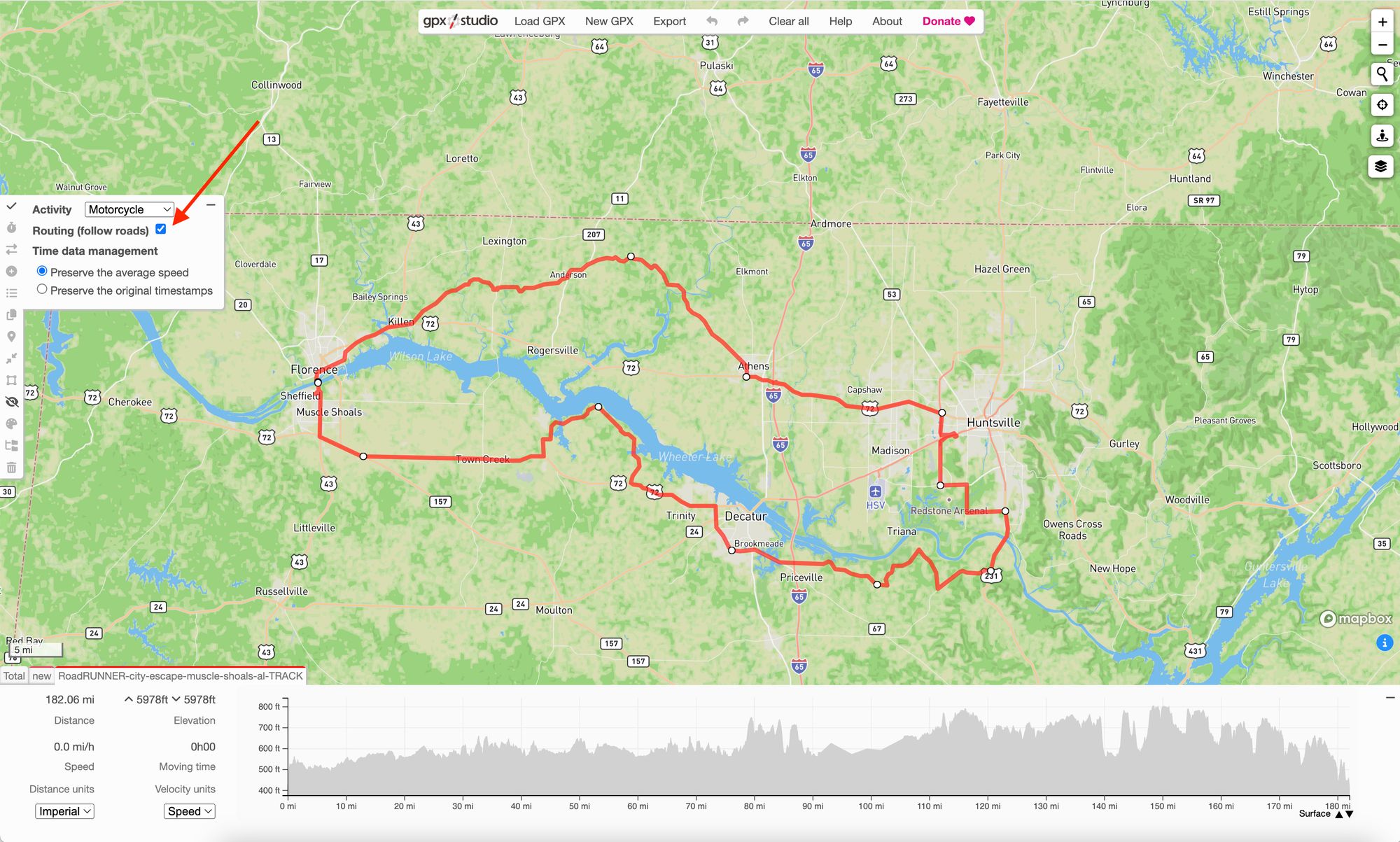
These days, most motorcycle touring riders use GPS routes and tracks to navigate on motorcycle tours. Whether you use your phone or a dedicated navigator, the routes typically come as GPX files.
Finding pre-made GPX tracks can be easy. RoadRUNNER, for example, offers print subscribers GPS files back to the Feb ‘20 issue while web subscribers have access to more than 700 GPS files.
But what if you want to create your own GPX tracks or edit existing ones? That’s where GPX.Studio can help you.
GPX.Studio is a free, simple, and secure online tool for creating, editing, and exporting GPX tracks for motorcycle travel. In this tutorial, I’ll explain what GPX.Studio is and how it works.
What Is GPX.Studio?
GPX.studio is a free online open-source tool for viewing and editing GPX tracks. The user interface is easy and quick to learn and use, with a flat menu and minimalist design for simplicity.
The website has no ads or paywalled limitations, doesn’t require account registration, and your data is stored locally instead of on a cloud server, which helps protect your privacy.
GPX.Studio’s underlying maps utilize the community-driven OpenStreetMap project. You can view different base maps, such as street, topographic, and satellite maps, as well as layers for points of interest (POIs) and trails that show on top of the maps.
The web app lets you view multiple tracks simultaneously, with a useful distance and elevation chart at the bottom of the main screen. Dropping a POI, such as a restaurant you want to stop for lunch, onto the map is straightforward. You can also rename POIs and assign them different icons that will then show up on your navigation device.
Editing points and routing paths can be done in two modes. In the Routing mode, waypoints will follow roads and stick to them, like how Google Maps works.
The Off-road mode enables you to draw tracks anywhere on the map, regardless of the underlying roads. This is a useful feature for adventure touring, which mixes road and off-road segments.
One of my favorite features is the cropping tool that allows you to remove waypoints using a bounding rectangle. When cleaning up recorded tracks, the cropping tool saves a lot of time.
Another nice touch in GPX.Studio is the street-level imagery feature. Using Google Street View or Mapillary, the web app allows you to view the actual world at any given point, which can be a huge help when designing tracks.
There is another useful tool—the Waypoint Reducer. This tool removes unnecessary waypoints from the original track, which helps shorten lengthy tracks and keep the GPX file’s size reasonable.
One possible downside to GPX.studio is that it requires a constant steady network connection. This may not be a real issue because we generally plan tracks at home or a hotel with a reliable Wi-Fi connection, or can get sufficient cellular data connection.
Create a GPX File in GPX.Studio
Using GPX.Studio is very easy and has a low learning curve. Follow these basic steps to design and export your first GPS file in GPX.Studio:
- Select New GPX in the top menu bar.
- You should see the Edit Track Points menu show up on the left toolbar. If not, select the topmost pen icon to activate the tool.
- You can set your activity type and activate or deactivate the Routing mode in the Edit Track Points window.
- Navigate to your riding location using the map view.
- With the Edit Track Points tool activated, start clicking on the map to place new points until your route is complete.
- Move misplaced points by clicking and dragging them, or remove them by clicking them and selecting Remove Point.
- Add waypoints (that is, POIs) by selecting the Add Waypoint tool from the left toolbar and clicking on the map.
- Once your route is complete, select Export in the top menu bar to download your GPX file or to save it in your Google Drive.
For a more detailed explanation, watch the attached video tutorial.
Edit GPX Files in GPX.Studio
Editing GPX files in GPX.Studio is just as easy as creating them—you’ll just start with a track already on the screen. Follow these steps to edit a premade GPX track, like those you get from RoadRUNNER:
- Select Load GPX from the top menu bar and navigate to your saved GPX file either on your device or in Google Drive.
- After loading the file, activate the track by clicking on it in case the left toolbar is grayed out.
- With the track active, select the Edit Track Points tool from the left toolbar (the pen icon).
- Click and drag track points to your desired locations. If necessary, you can add new points by clicking on the track.
- Click on a point and select Split Here to delete entire sections of the track wherever necessary.
- Add new waypoints and POIs to the track by selecting the Add Waypoint tool from the left toolbar. You can also delete existing waypoints if they don’t interest you.
- Once you’ve finished editing the track, select Export in the top menu bar to download your GPX file or save it in your Google Drive.
Watch the attached video tutorial for a real-time demonstration of editing GPX tracks.
What Are GPX Files?
GPX files are currently the most common and popular way of sharing GPS navigation files among motorcyclists and other motorists. The term GPX stands for GPS Exchange Format.
The GPX format itself, released in 2002, is an open file format, meaning it’s free for general public use. Among motorists, however, it was largely popularized by Garmin which assumed it as the default GPS file format for its navigation devices.
Today, virtually the entire motorcycle navigation segment, from devices to apps, supports GPX. Garmin’s ecosystem includes its numerous navigation devices and the Basecamp software, which is a free download for computers running on Windows or MacOS operating systems.
Basecamp, however, is Garmin’s proprietary software. As such, after the installation, it requires you to either plug in a Garmin device that has pre-installed maps or purchase Garmin maps online.
This “closed garden” approach can work if you’re fully invested in Garmin products, but it does lock you to just one vendor. On top of the costs, Basecamp has (in my experience) a complex and archaic user interface with a steep learning curve.
As such, many riders choose to navigate with mobile applications, such as Drive Mode Dashboard 2, Locus Map, Gaia GPS, Rever, or Riser. Others may even still have TomTom navigation devices.
GPX.Studio is an excellent solution for designing GPS files because it works with all of these devices and applications. No matter what your preferred navigation gadget is, it will almost certainly work with GPX tracks designed with GPX.Studio.
Key Features of Good GPX Editors
GPX. Studio isn’t the only available GPX editor by any means, and you can certainly use your editor of choice to make your tracks. That said, there is a certain set of features that any GPX editor should have to be worth your while.
The key features of a good GPX editor include:
- Opening and importing tracks from GPX files and viewing them on a digital map.
- Switching views between road maps and topographic maps, which are important for adventure trips that contain off-road sections.
- Drawing tracks on the map using a mouse, stylus pen, or finger.
- Adding, editing, moving, and removing waypoints
- Reversing track direction.
- Search capabilities to look up street addresses and points of interest.
- Splitting a track into two parts to remove unnecessary sections.
- Merging tracks to turn several recorded tracks into one unified track or a multi-track file (an advanced GPX feature).
- Exporting the track to a GPX file for use in a navigation device or app.
GPX.Studio fulfills all of these requirements. For most track design purposes, GPX.studio can do anything that Basecamp can do, but for free and without relying on Garmin maps or devices.
It’s a great tool that gets the job done following the KISS (Keep It Simple, Stupid) design paradigm, and provides a slick web interface that is quick to learn and easy to use.
Although the website is free to use, it does accept donations because running the backend servers has operational costs for the project owners. If you find GPX.Studio helpful, don’t hesitate to support its growing community and volunteer developers with some pocket money.

